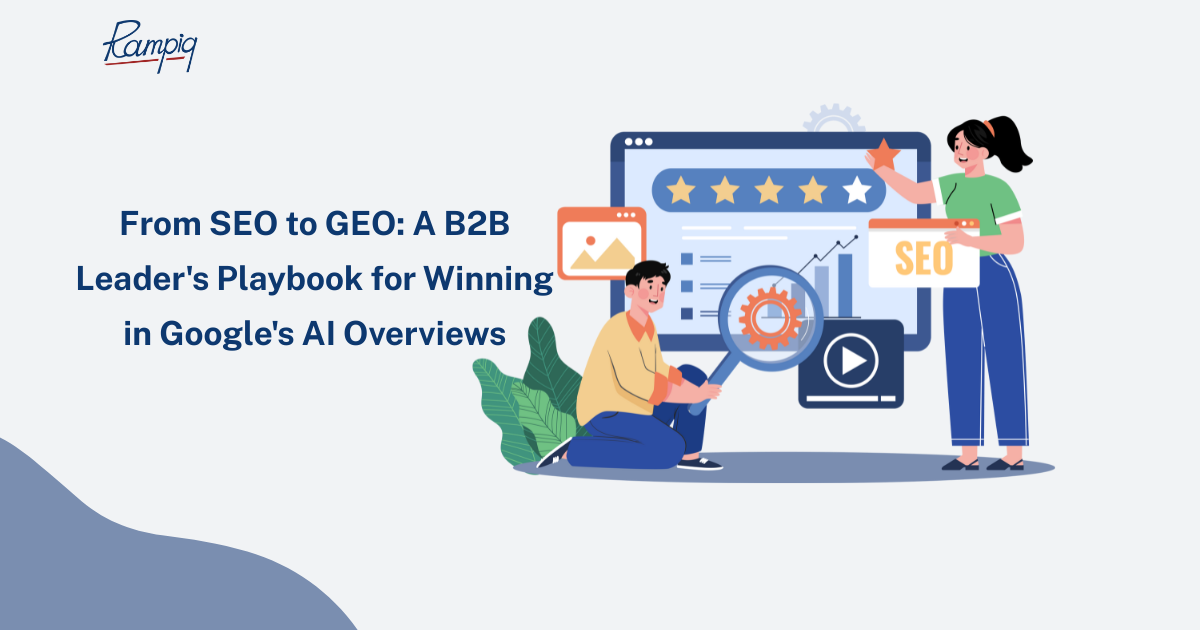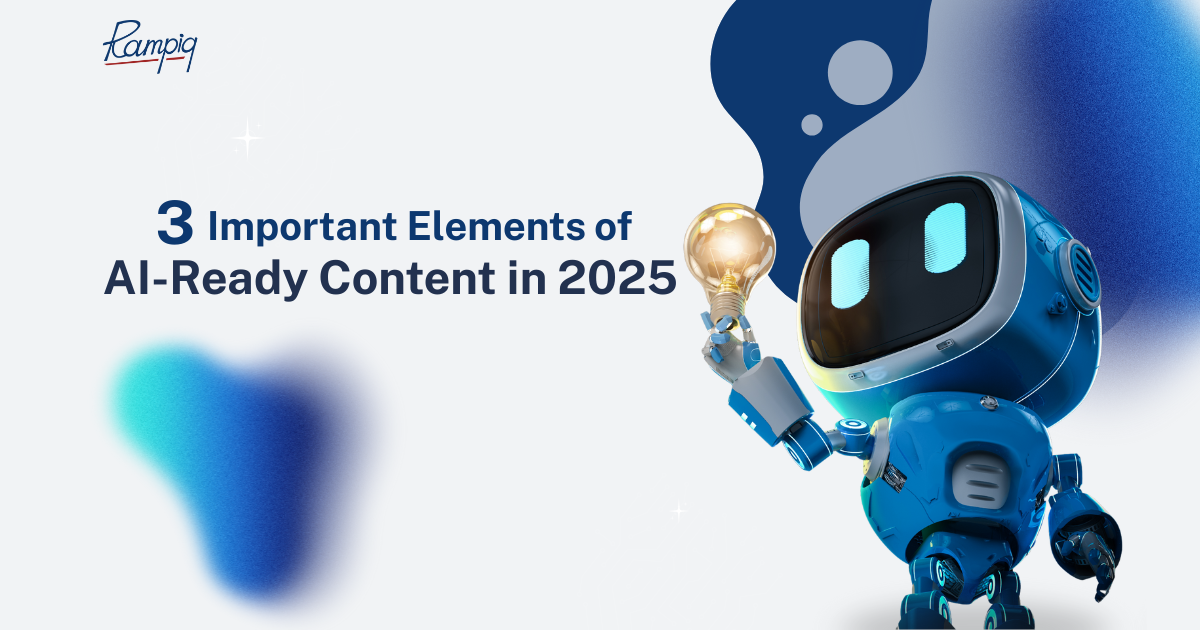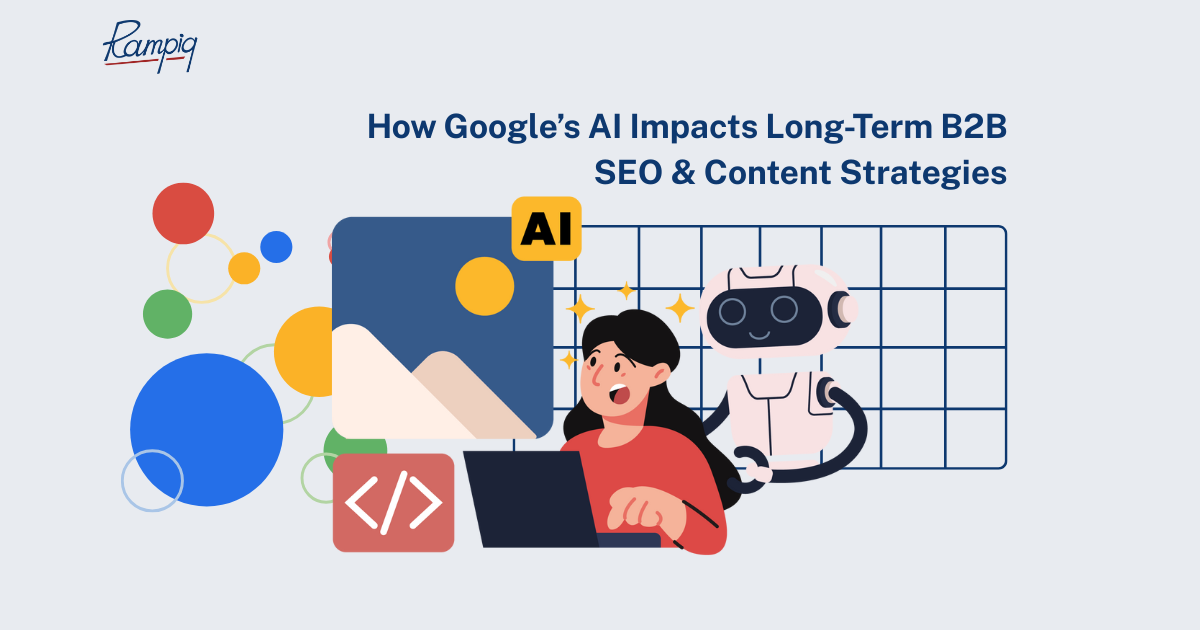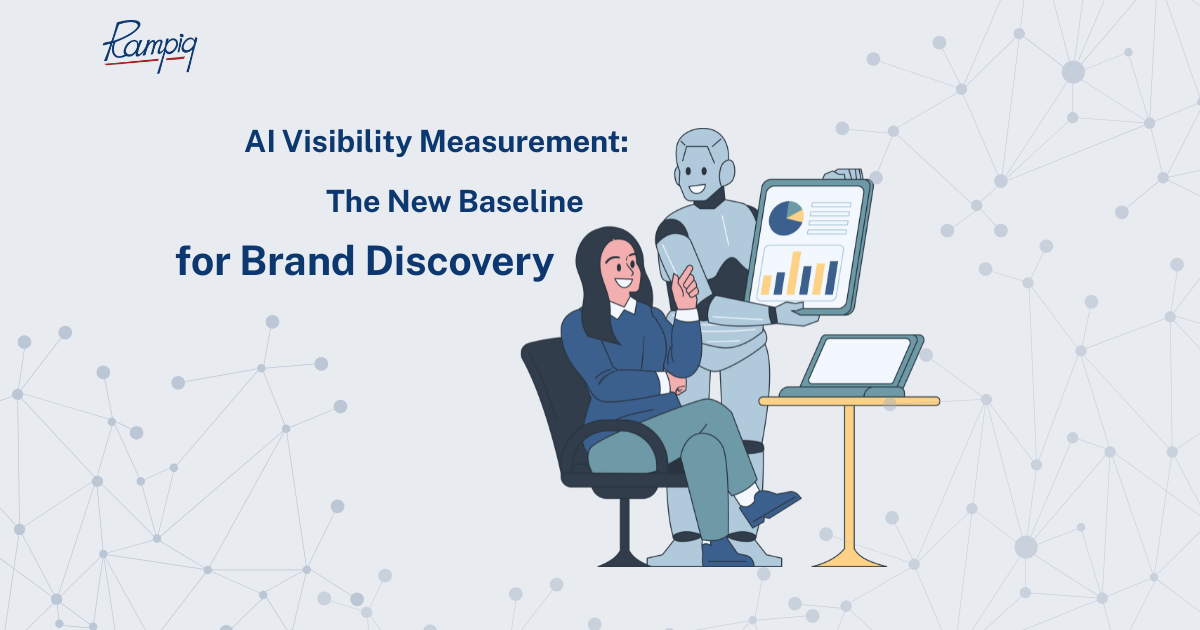As a SaaS digital marketing agency, we usually see a lot of mess with UTMs tagging when we onboard new projects. Lack of tagging system standards (we can debate about using “ppc” or “cpc” or “paid” for hours!) usually leads to extra effort in building transparent campaigns performance reports. You can use this guide to run a quick audit of your legacy tagging system, or to train your team on how to use UTM tags when they set up new campaigns. We collected these best practices from our experience with hundreds of projects and we hope you’ll find them useful. Download a FREE PDF to keep a copy for yourself!
08
Jan
2025 UTM Parameters Guide & Best Practices

In a rush? Download this article as a PDF by filling the form below.
UTM parameters are a simple, straightforward, and reliable way to track traffic from different sources. These parameters are tags that are added to a URL. When someone clicks on a URL with UTM parameters added, those tags are sent back to your Google Analytics for tracking.
By adding UTMs, you can understand how your visitors interact with your website and easily identify which specific ad, campaign, or channel is yielding the best results.
Here’s how these UTM parameters appear at the end of your URL.
 We suggest using UTM parameters in anything you’re putting money behind: either ads or any affiliate links you’re using. You can also use them across your social media to track which ones send the most traffic to your site for different types of content.
We suggest using UTM parameters in anything you’re putting money behind: either ads or any affiliate links you’re using. You can also use them across your social media to track which ones send the most traffic to your site for different types of content.
Here’s a breakdown of the main UTM parameters:
- Source: (Required). The platform or vendor where the traffic originates, like Facebook, Google, or your email newsletter, for example. In marketing terms, this is “where” your visitor saw your message.
- Medium: (Required). The advertising or marketing medium, like paid, cost-per-click (CPC), social, email, affiliate, or QR code. In marketing terms, this is “how” your message was delivered to your visitor.
- Campaign Name: (Required). The individual campaign name, slogan, promo code, or name of specific product promotion. Keeping these the same as what you name your campaigns in Google or Facebook (if you’re running ads) will help you keep them straight.
- Content: (Optional). To identify aspects of your ad groups or audiences used in paid search or display campaigns.
Term: (Optional). A useful metric to indicate the specific ad or keyword, depending on an advertising system.
UTM parameters for different paid ads systems
Google Ads
In order to display details about keywords and costs from your linked Google Ads account in Google Analytics, you must do one of the following:
- Enable auto-tagging. This is the recommended approach and ensures that you get the most detailed Google Ads data.
- Manually tag all your keyword final URLs with tracking variables. You should only do this in the special cases outlined below.
Auto-tagging
We strongly recommend that you use auto-tagging. Auto-tagging automatically imports Google Ads data into Analytics. Combining Google Ads data with the rich post-click information provided by Analytics allows you to see what happened on your site after people clicked on your ads.
When you enable auto-tagging, a parameter called gclid is added to your landing page URL when a user clicks over to your site from an ad. For example, if your site is www.example.com, when a user clicks on your ad it appears in the address bar as: www.example.com/?gclid=123xyz
To enable auto-tagging:
- Sign in to your Google Ads account.
- In the menu on the left, click Settings.
- Click the Account settings tab above the table.
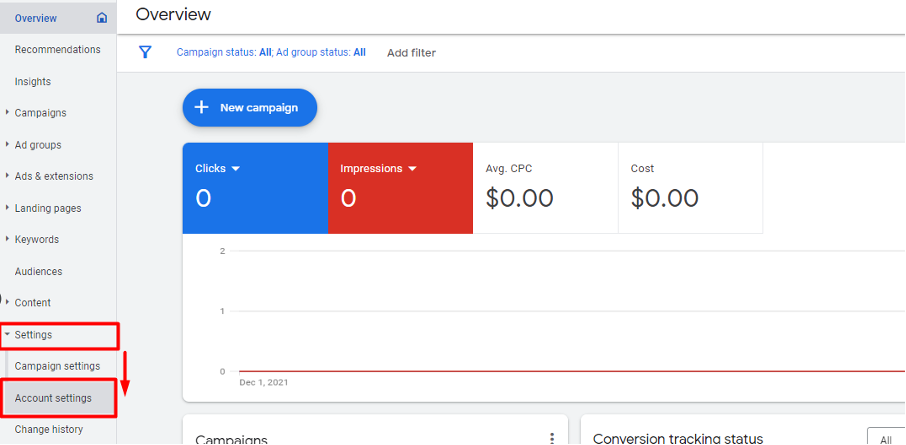
- Click the Auto-tagging section.
- To enable auto-tagging, select Tag the URL that people click through from my ad.
To disable auto-tagging, clear the selection.
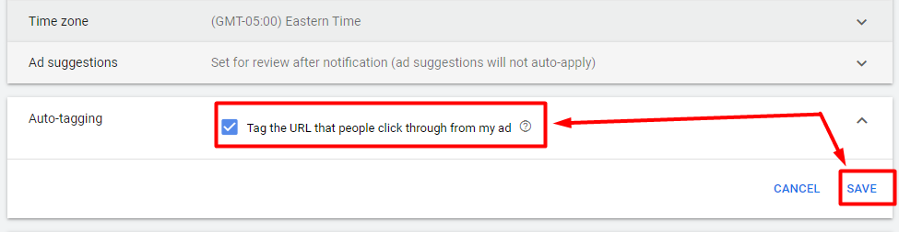
- Click Save
Manual tagging
This setting enables Analytics reports to use the UTM values that you’ve specified via manual tagging. You must specify utm_source for the override to take effect. If utm_source is empty, then Analytics will still auto-tag and not respect any of the UTM values specified in the URL.
Once you’ve enabled the override feature, Analytics will give preference to values provided in UTM parameters over auto-tagged values. If a parameter is not specified in the URL, then Analytics will use the auto-tagged value.
Manual tagging can be used in several cases:
1. Your website doesn’t allow arbitrary URL parameters
A small percentage of websites do not allow arbitrary URL parameters and serve an error page when auto-tagging is turned on. Consult with your webmaster to find out if this is the case, or you can perform a brief test to see if your website allows arbitrary parameters. If you get an error, you may need to ask your webmaster to allow arbitrary URL parameters.
To check if an arbitrary URL parameter can be persisted to your landing page, follow these instructions:
- Copy the landing page URL and paste it into your browser.
- Add a test URL parameter manually.
- Navigate to the page by pressing enter.
- Check to see if the parameter you entered is still present in the URL box and the page loads successfull
2. You need to use manual tagging for other tracking systems apart from Google Analytics (CRM, for example)
If you add UTM tags manually to the URLs for importing data to a third-party analytics system or a SaaS CRM system to collect lead information from different sources, you must enable auto-tagging value override in Google Analytics account to avoid data inconsistencies. To do this, follow these steps:
- Sign in to your Analytics account.
- Click Admin and navigate to the relevant property.
- In the PROPERTY column, click Property Settings.
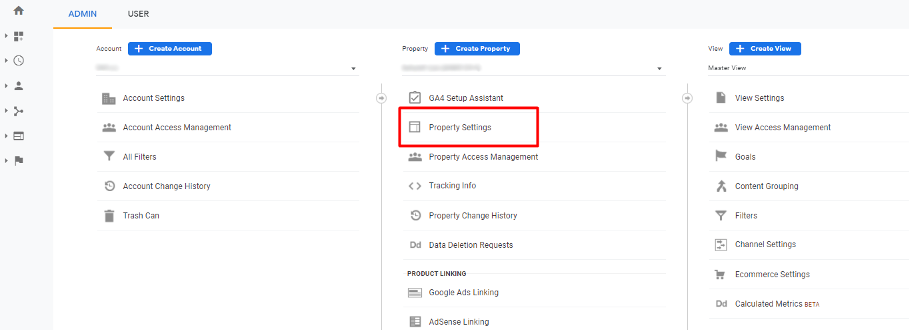
- Under Advanced Settings, select Allow manual tagging (UTM values) to override auto-tagging (GCLID values).
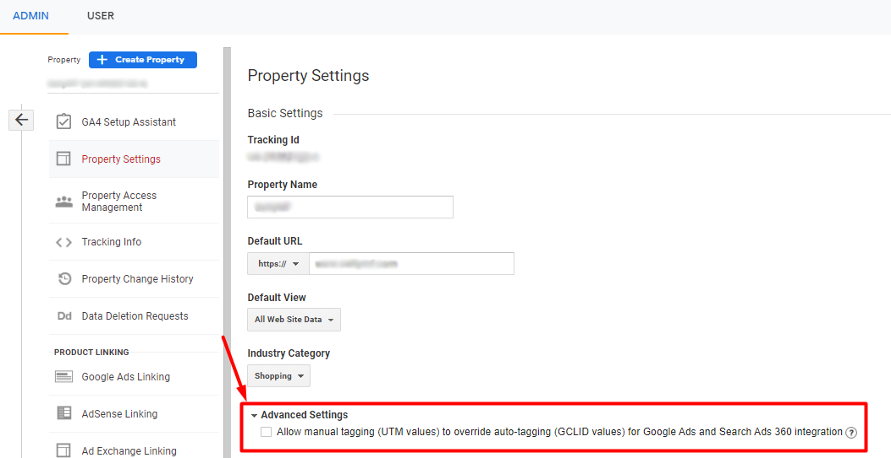 Click Save
Click Save - Make sure to keep the auto-tagging setting enabled in your Google Ads account anyway. This will help Google Analytics collect other information not specified in the URL.
Notes:
- The Google Ads and Google Analytics accounts should be linked. Enabling the auto-tagging override option or manual tagging is necessary to track paid campaigns data in Google Analytics account.
- If you have a standard (free) Analytics account, enabling this setting can result in sampling for some of your Google Ads reports.
- If you have linked your Search Ads 360 account to your Analytics account, auto-tagging of your destination URLs is automatically implemented.
- The utm_term parameter is not compatible with Dynamic Search Ads. If you include utm_term in your manually tagged URLs, then the related search term/keyword that appears in Analytics reports is “Dynamic Search Ads”.
- If you rename a campaign in Google Ads after you’ve enabled the auto-tagging override option or added UTM tags manually, your Analytics reports will show multiple entries for the same campaign (both the old and new campaign names). This is because Analytics records the campaign name at the time of the Google Ads click and attributes traffic to that campaign name regardless of what the campaign is currently named.
There’s also a URL builder from Google you can use and just paste the link to wherever you need.
Facebook Ads
Since Facebook does not have any auto-tracking options, it is necessary to add UTM tags manually to the URL Parameters field. Once all the UTM parameters are in place, the paid system’s data will be visible in Google Analytics.
The next steps should be done to add UTM-tags to the URL Parameters field:
- Go to the Business Manager and open the necessary advertising account.
- Click on the campaign where you need to add UTM tags.
- Select necessary Ad sets where you need to add UTM tags and go to the Ad tab.
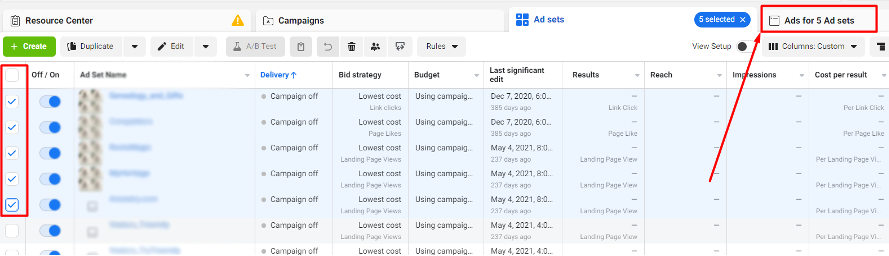
- Select the necessary ad copy where you need to add UTM tags.
- Click on the arrow near the Edit tab and select the URL Parameters and Tracking section.
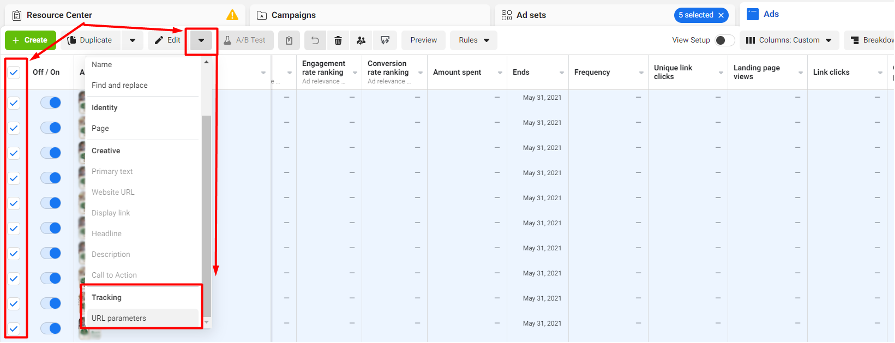
- Add UTM-tags to each empty URL Parameters field to add them to the URL. If you need to change existing UTM tags you need to edit each UTM tag.
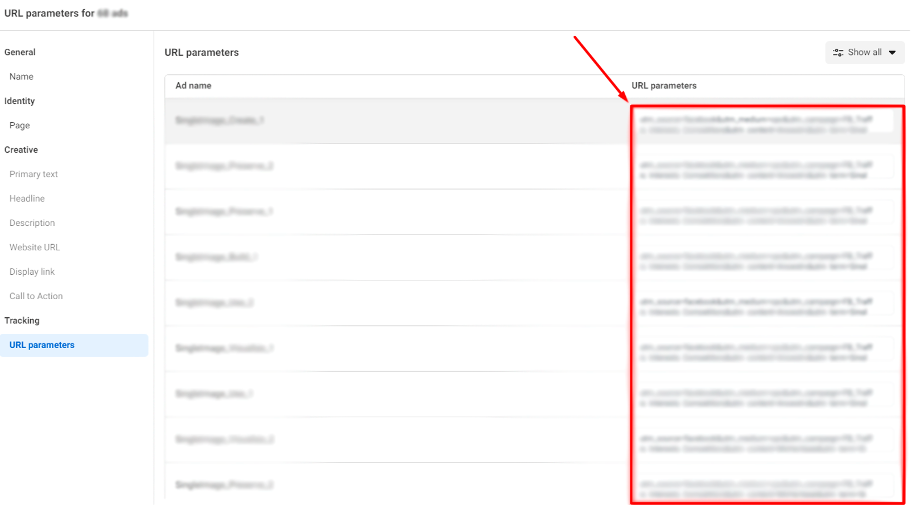
- You can also add the URL Parameters in the URL parameters field while creating a new ad.
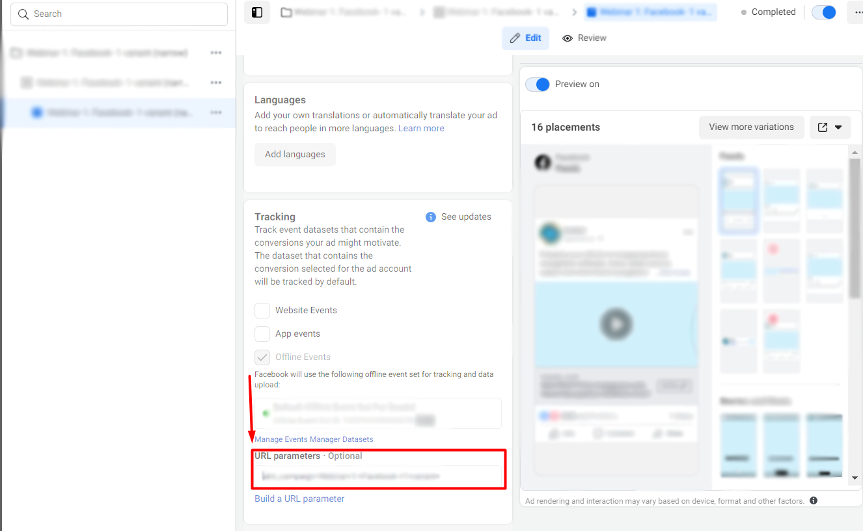
We suggest using the following template for UTM tags with autoparaments that will be filled by the system: utm_source=facebook&utm_medium=cpc&utm_campaign={{campaign.name}}&utm_content={{adset.name}}&utm_term={{ad.name}}&utm_placement={{placement}}, where:
- utm_source=facebook – should be the same for every campaign;
- utm_medium=cpc – should be the same for every campaign;
- utm_campaign={{campaign.name}} – should be unique for every campaign;
- utm_content={{adset.name}} – should be unique for every ad set;
- utm_term={{ad.name}}
- utm_placement={{placement}} – additional settings set up are required to display this parameter in Google Analytics (please contact your web analyst for help)
LinkedIn Ads
Since LinkedIn does not have any auto-tracking options, it is necessary to apply UTM-s manually to the ads’ URLs or add them to the URL Parameters field. Once all the UTM parameters are in place, the paid system’s data will be visible in Google Analytics.
The next steps should be done to add UTM-tags to the URL:
- Go to the Campaign Manager and open the necessary advertising account.
- Click on the campaign group and then click on the campaign where you need to add UTM tags.
- Click on the 3 dots near the necessary ad and then click on the Manage button.
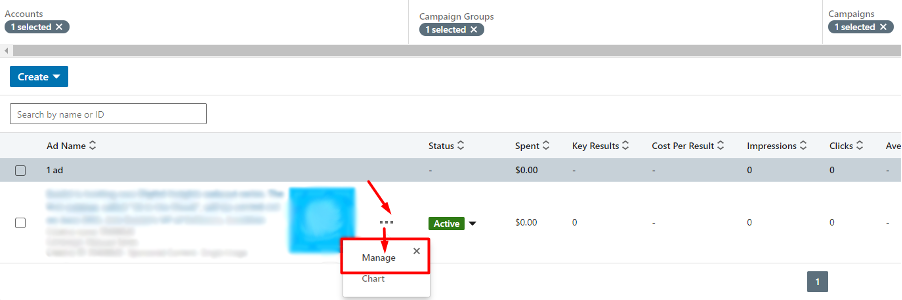
- Click on the 3 dots near the necessary ad again and select Edit action.
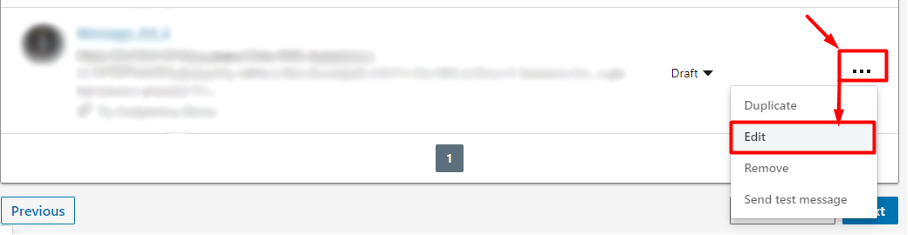
- Add UTM parameters to the Landing page URL starting with ? symbol – please see the example below.
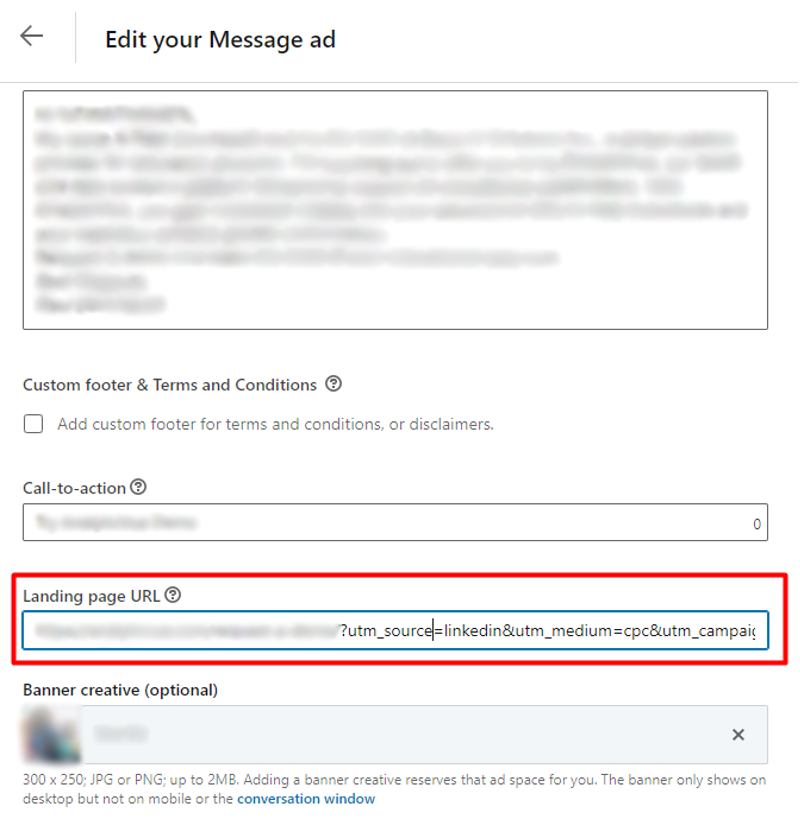 * The look of the interface may differ from the image in paragraph 5 depending on the ad format.
* The look of the interface may differ from the image in paragraph 5 depending on the ad format.
Note: depending on the status of the ad (draft, active, completed), the editing function may not be available. In this case, you need to create a copy of the ad and make the necessary changes to re-launch the ad. - You can also add the UTM Parameters to the URL while creating a new ad.
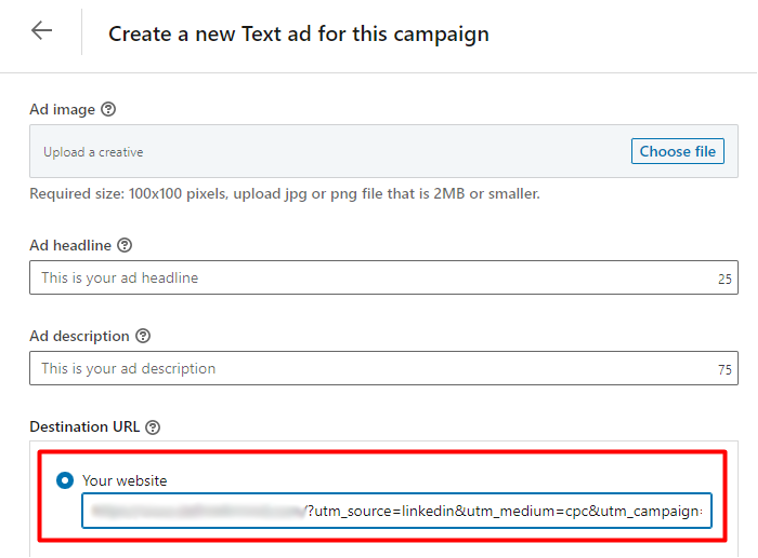
* the appearance of the interface may differ from the image in paragraph 5 depending on the ad format.
We suggest using the following template for UTM tags: utm_source=linkedin&utm_medium=cpc&utm_campaign=Campaign_group_name&
utm_content=Campaign_name&utm_term=Ad_name, where:
- utm_source=linkedin – should be the same for every campaign;
- utm_medium=cpc – should be the same for every campaign;
- utm_campaign=Campaign_group_name – should be unique for every campaign group;
- utm_content=Campaign_name – should be unique for every campaign;
- utm_term=Ad_name
Note: the bolded text should be changed to the corresponding value in the ad account.
Other paid systems
Since social media advertising systems like Twitter, Pinterest, etc. do not have any auto-tracking options, it is necessary to apply UTM-s manually to the ads’ URLs or add them to the URL Parameters field. Once all the UTM parameters are in place, paid systems’ data will be visible in Google Analytics.
We suggest using the next template for UTM tags: utm_source=paid_system_name&utm_medium=cpc&utm_campaign=Campaign_name&
utm_content=Ad_group_name&utm_term=Ad_name, where:
- utm_source=paid_system_name – should be the same for every campaign;
- utm_medium=cpc – should be the same for every campaign;
- utm_campaign=Campaign_name – should be unique for every campaign;
- utm_content=Ad_group_name – should be unique for every ad group/audience;
- utm_term=Ad_name
Note: the text marked in yellow should be changed to the corresponding value in the ad account.
UTM Tagging Tips and Best Practices
Here are a few tips to ensure you’re making the most of your UTMs tags:
- Use lowercase only. Google Analytics reads “Facebook” and “facebook” differently. Since Google Analytics defaults its own data to lowercase, make sure to follow consistent nomenclature and use lowercase as well.
- Underscores are better than spaces. We recommend underscores in lieu of spaces to keep your UTM codes clean. Using the lowercase or + symbols instead of spaces allows Google Analytics to display the term better. If you put spaces in, then “video 2” would be shown as “video%202” and “spring promotion 2021” would show as “spring%20promotion%202021,” so use “video+2”/“video_2” and “spring+promotion+2021”/“spring_promotion_2021” instead.
- Make sure the paid system campaign name is an exact match in the utm_campaign, including any capital letters. This ensures accurate tracking on Google Analytics.
- Google Ads don’t need tagging if auto-tagging is enabled unless you require manual tagging for other tracking systems. Please refer to paragraph Manual tagging in this guide.
- Don’t use UTM Tags for internal links. The purpose of UTM codes is to track incoming site traffic coming from external sources, like your social media profiles or promotional emails. That’s why things can get a little messy if you start tracking internal site links, such as how much traffic one blog post directs to a landing page. These internal UTM parameters can cause tracking errors within your analytics platform.
- View Campaign Data reports in Google Analytics. The campaign data can be viewed in Google Analytics via Acquisitions > Campaigns > All Campaigns. Click on Campaign Name corresponding to the utm_campaign parameter in your UTM-tagged URLs to see which links are generating traffic.
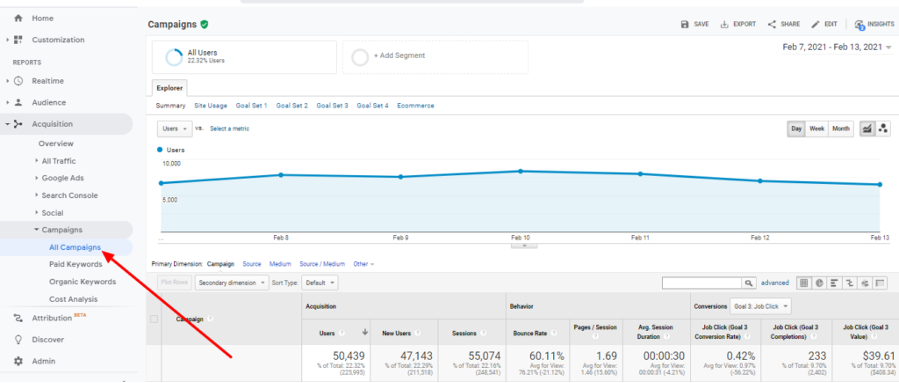
- Keep it simple. While making your UTM codes as descriptive as possible can result in fewer misunderstandings, it also increases the chances of someone making a mistake when creating them. UTM codes that are simple and easy to understand will always work best.
- Before you get started, make sure your site is set up on an analytics platform. This will give you a great overview of the data collected by each UTM parameter, as well as the amount of referral traffic and tracked user behavior related to every unique link that you can then check every other day.
Appendix. UTM Parameters Creation
UTM_source
UTM_source is used for channel names, where the traffic is coming from. The main sources are listed below:
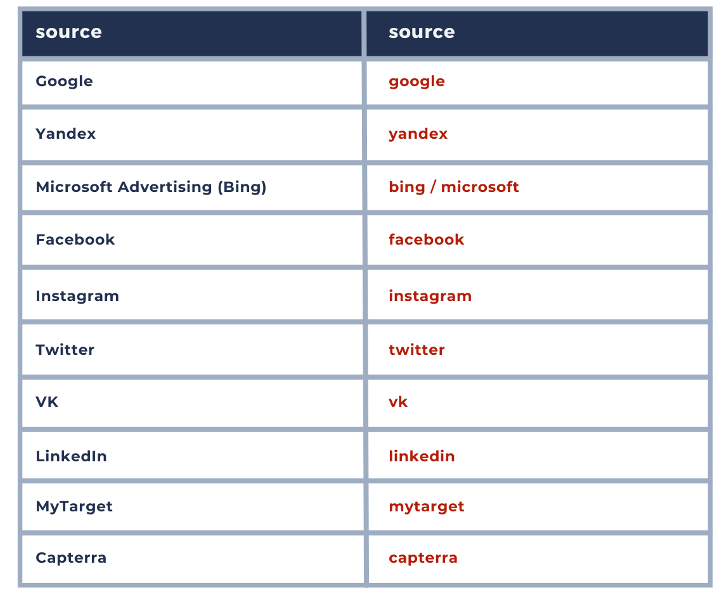
(!) Please note that for Google Ads you should have an auto-tagging setting on, meaning you will use UTM-tags only in certain cases.
UTM_medium
UTM_medium is used to show the type of traffic. The main types are listed below:
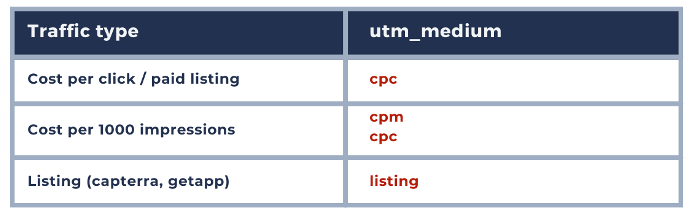
UTM_campaign
UTM_campaign is used to show the actual campaign that you got traffic from.
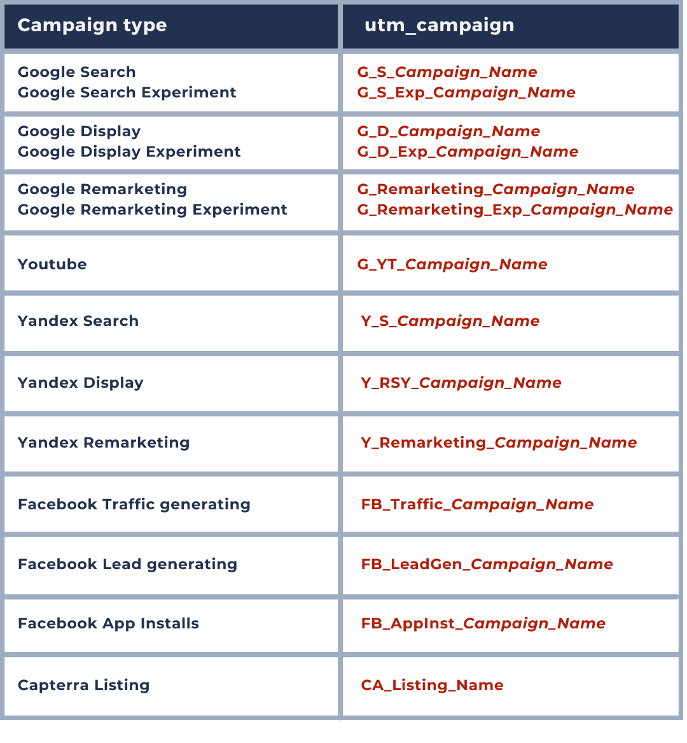
UTM_content
UTM_content is used to show the actual ad group name you got traffic from.
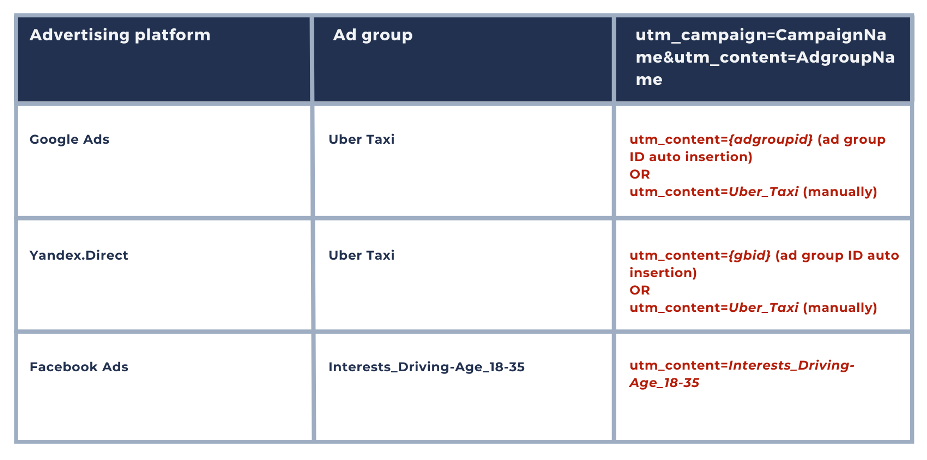
UTM_term
UTM_term is a metric that can be used for any type of tracking. In general, we use UTM_term for keywords in Google Ads/Bing Ads/Yandex. Direct and for ads identification in Facebook Ads.
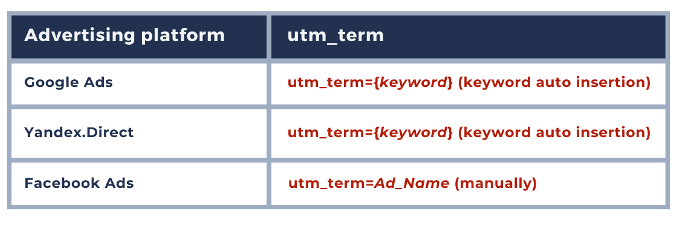
If you found this article helpful, find out how we can maximize your leads, build brand trust, and close more B2B sales with the help of our dedicated B2B digital marketing agency.
Get free help – Book a call with Rampiq Experts
Liudmila is one of the best-in-class digital marketers and a data-driven, very hands-on agency owner. With top-level education and experience, Liudmila is a true expert when it comes to digital marketing strategies and execution.
Related Posts